|
Over the summer I shared with you my initial attempts at using a green screen and the Green Screen by DoInk iPad app. Now that school is in full swing, we had a chance to have students use it.
0 Comments
 Are you looking for a better way to engage students with videos? The newest entry to the field of interactive video viewing might be just the answer. eduCanon, currently in beta stage, is the first interactive video tool that I have found to be flexible enough for teaching. It allows you to load any youtube, teacher tube or any public video and then insert questions at any point in the video. Other tools have limits on when and how many questions can be entered, but educanon gives teachers control over these decisions. The free version allows for multiple choice questions, but the paid version incorporates open ended questions. In addition to the Q & A, teachers can include detailed explanations of why an answer is correct or incorrect. Set up multiple classes, assign video viewing and collect student response data. While much of the promotional material touts eduCanon for flipped lessons, I think it also has value within classrooms and for professional development activities. I tested it this week with a group of educators in my "Co-Teaching that Works" workshop and it received positive comments from everyone. For a non-tech way to be more interactive during video viewing, check out this post from last year.  100% participation - always an instructional goal of mine - happened today thanks to TodaysMeet.com. TodaysMeet allows anyone to set up a temporary chat room (free!) where students can share their ideas and questions with each other. Quick and easy to set up, and just as quick and easy to join in, a teacher could decide to use this website without any advance preparation. Today I used the site to have students share sentences that included our social studies vocabulary terms in a variety of contexts. Our current unit is on economics, so terms included incentives, opportunity cost, etc. The photo shows a screenshot of some of their entries. Some students quickly entered their sentences. This allowed others to see examples that sparked their thinking. Because all of the students knew that their work would be visible, they were a bit more motivated to check their spelling and grammar (although still not perfect!) As a group, we went through the sentences and discussed which worked and which needed tweaking, making sure that everyone really understood the terms. Warning - to join a classroom, all you must do is enter a name. This means that a student could choose to enter a fictitious name and type inappropriate comments. Be sure to review appropriate use guidelines before you begin.  After more than a year in development, my Reading Comprehension Booster iPad app is now available on the App Store! Many of my regular readers have attended my workshops and seen the app in the early stages. I welcomed your input and changed the design to include your suggested features. Testing with children of various ages also improved our design to the point where I believe it will be an asset to any literacy program. What makes my app different? I have reviewed many apps tagged as reading comprehension apps. What I found was that most of these provide students with text to read and then answer questions. It seems to me that this assesses reading comprehension but doesn’t work on the skills needed to improve reading comprehension! Reading Comprehension Booster targets the foundational elements of understanding fiction and non-fiction and engages students in interactive responses to these. The app is also fully accessible - children can respond with audio recordings, drawings, text and drag and drop. Click here for a video overview of the app, or read below for the specific details. If you feel that it is worthwhile, I would appreciate you spreading the word for me through your contacts, blogs and other networks. I will also welcome your feedback as we work on updates. I already have ideas for adding more non-fiction features in a future release. Boost reading comprehension with this set of interactive tools! Based on the idea of paper bookmarks, each booster encourages the child to record responses, while they are reading, based on a specific reading focus. No more wondering if your child or student was actually paying attention while s/he was reading! Booster bookmarks were designed by an expert in the field of differentiated instruction, and are based on essential instructional elements identified in literacy, brain and learning research. Each booster has a variety of interactive options to tap into different ability levels and interests. Users can read or listen to directions, draw, type, drag or record responses, and much more. Children can choose from Characters, Connections, Story Seeds and other bookmarks, or use several simultaneously. Children can easily email their work to a parent or teacher for review and discussion. Features • Interactive tools to increase reading engagement and comprehension • Each bookmark provides cues to prompt thinking • For beginning readers through early teens • Allows for multiple users for classrooms sharing iPads • A range of response options increases accessibility • Data can be emailed to parents, teachers, RtI specialists, IEP team members 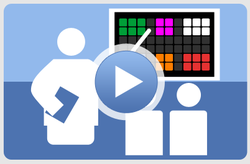 One of the sessions I attended this week at #geekcamp13 was on the use of Symbaloo. Linda Horne, teacher extraordinaire and Certified Symbaloo guru, provided an idea-packed workshop on engaging ways to use Symbaloo with students of all ages. Symbaloo is a curation tool for visually organizing your favorite websites and documents. Instead of searching through a long list of bookmarks, Symbaloo allows you to design webmixes, using tiles, that include images and text. You can choose to color-code the backgrounds and group items together. Comparing Symbaloo to Pearltrees, another curation tool, I would suggest that Symbaloo is more accessible for students who struggle. The color-coding and visual structure of Symbaloo tiles feels more organized and linear - important for students who may experience attention or organizational difficulties. I had the chance to play with Symbaloo and found it very intuitive, and quickly developed this Symbaloo - an iPad app teaser. My mind is buzzing with ideas for using Symbaloo in teaching!
How are you using it?  I am treating myself this summer to an entire week of Geek Camp, generously sponsored by Douglas County School District in Colorado. The schedule is structured to include a 3 hour block of time in the middle of the day, cleverly named Campfire, to sit with colleagues and process new learning. Just as we might enjoy sitting around a campfire in the summer and share our stories, ask questions, and have a lively discussion, this opportunity at Geek Camp provides time for teachers to talk, share and problem solve. My pleasure from participating in Campfire today reminded me that students need time to process their learning, too. One of my new goals for this week is to explore ways in which technology can support student reflection. How do you encourage students to reflect? How do you manage the time it takes to reflect in a quality manner? Image from: "MorgueFile Free Photo." Eye9.jpg. N.p., n.d. Web. 10 July 2013  Memory researchers tell us that in order for learners to move information from short term to long term memory, they must recode the information into their own words. Today, after teaching new math terms, we asked students to develop definitions in their own words. Students then worked together in small groups to share definitions and choose one that they felt was the best. I then introduced students to an iPad app called MailVU or video mail (FREE). This app is a very simple, intuitive way to take a brief video and email it to someone. We used the app to video students reading the chosen definitions, and then emailed them to the school principal. Students loved chanting,"You just got sent to the principal's office!" This app has some great features - the sender can choose to be notified when the email has been read, and can choose to have the video self-destruct after a chosen number of viewings. Students especially liked the self-destruct feature. Here are some other great ideas for using this app in your classroom:
Recently I had the opportunity to co-teach in a class where students were learning about reading diagrams. Working in teams, they were supposed to assemble a complicated Lego toy by following one of the diagrams that had been provided. (The teacher had distributed diagrams at 3 differing reading levels.) Watching them, I realized that one group was struggling because the students did not have a strategy for effectively scanning the diagram for key information. They had ignored one very important section of the page.
Afterwards, the teacher and I had an opportunity for professional dialogue about the lesson. We discussed the fact that reading tasks are not always linear, or logical, in their directionality. We realized that it isn’t always enough to provide materials at different ability levels. We also need to teach strategic skills. We then developed the solution shown in the photo below. Using plastic report covers, we divided the page into four quadrants and numbered them (similar to a graph.) Students can scan strategically, teachers can talk about items in each quadrant, and students can even annotate. We also realized that these clear report covers could be used to teach students about how to scan web pages (see photo.)  I attended my first geek camp this week, sponsored by Douglas County School District. One of the Web 2.0 tools I explored is called Mentor Mob. This tool allows you to organize your favorite learning websites into a playlist that reads a bit like an iBook. The developer’s objective is stated as: MentorMob is bringing sense to all of the disorganization of valuable information. Creating a playlist is free and fairly simple to do, and then can be embedded in your class website. This would be a simple way to provide students with pre-selected websites for research. In addition, you can add quizzes into the playlist at spots where you deem it appropriate. Viewers can also browse the playlists developed by others to find some new information based on topics of interest. In just a few minutes I developed a playlist of ten favorite sites related to differentiated instruction and embedded it into my website. Check it out here. |
Anne M. BeninghofAnne's mission is to improve instruction through collaboration and the sharing of creative, practical ideas for educators. Archives
October 2022
Categories
All
|


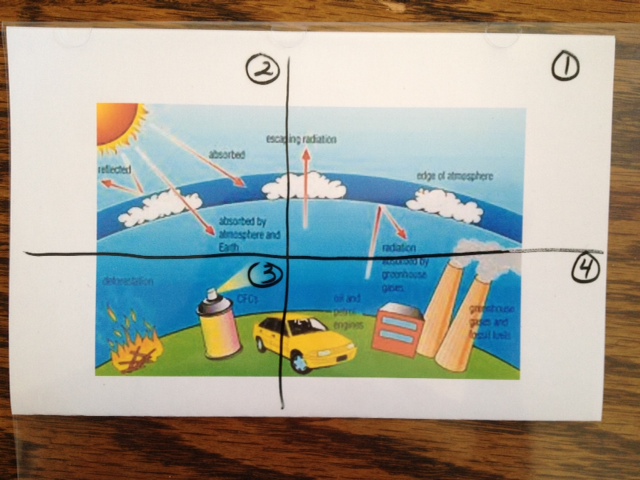
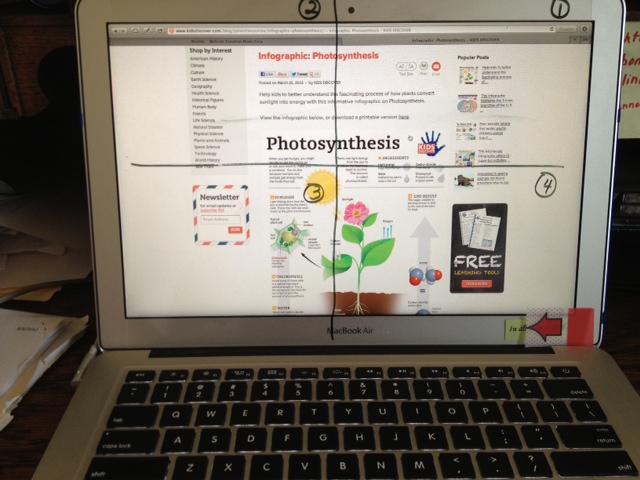
 RSS Feed
RSS Feed